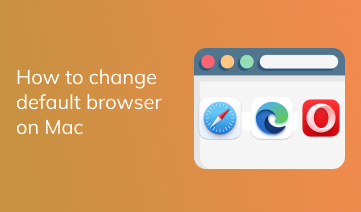How do I get another browser on my Mac
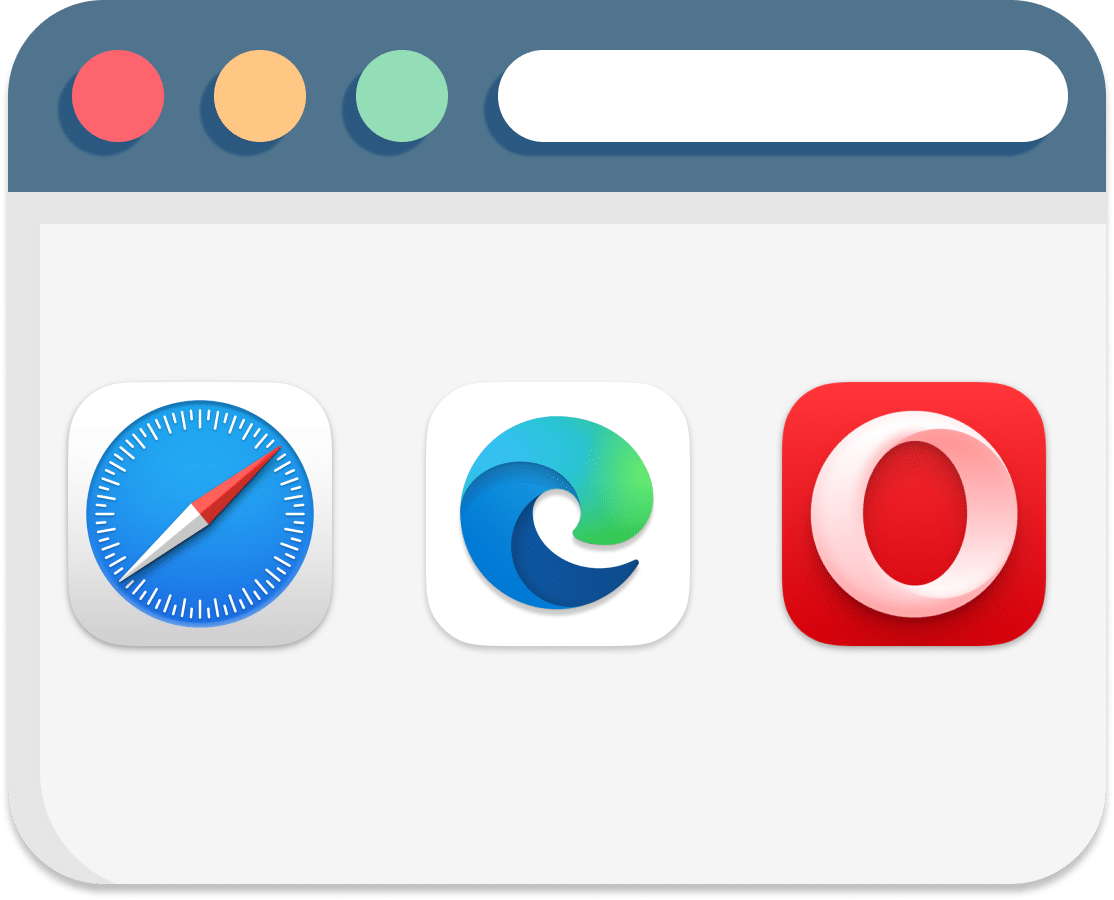
Are you tired of using the same browser on your Mac and want to try something new? Don’t worry, getting another browser on your Mac is a straightforward process that can bring a whole new browsing experience. With a variety of browsers available, you can choose one that fits your preferences and needs. Whether you want a faster browsing speed, enhanced security features, or a more user-friendly interface, there are plenty of options to explore. In this article, we will guide you through the steps to get another browser on your Mac and help you discover some of the popular alternatives.
Contents:
1. What is the default browser on a Mac?
2. Can you have two browsers on your Mac?
3. How to get another browser on a Mac
What is the default browser on a Mac?
The default browser on a Mac is Safari. Safari was developed by Apple Inc., and now it is the default browser for all Apple devices. It was first introduced in 2003 and has become popular among Mac users. The Safari web browser is known for its speed, efficiency, and user-friendly interface. It offers a wide range of features, including a built-in search engine, tabbed browsing, and bookmark management.
While Safari is the default browser on a Mac, users can change their default browser if they prefer to use a different one. Apple provides a simple process for users to change their default browser within the Mac settings.
Despite being able to change the default browser, many Mac users stick with Safari due to its seamless integration with the Mac operating system and its reliable performance. Safari is optimized to work efficiently with other Apple software and services, such as iCloud Keychain for password management and Handoff for easily transferring browsing sessions between devices. Moreover, Safari often receives updates and security patches directly from Apple, ensuring that users have a secure and up-to-date browsing experience.
Can you have two browsers on your Mac?
When it comes to using different browsers on your Mac, the answer is yes, you can have two browsers or even more. The default browser that comes pre-installed on a Mac is Safari. However, Safari may not be everyone’s preferred browser, and some users may need an alternative browser installed on their Mac. In such cases, users have the option to set a different browser. Even if you change the default browser, Safari will still be available for use and can be opened separately whenever you want to access it. Having multiple browsers on your Mac allows you to use different browsers for different purposes. For example, you might prefer Safari for everyday browsing due to its seamless integration with the Apple ecosystem, but choose a different browser for professional requirements.
How to switch to another browser on a Mac
You’ll need to follow these simple steps to switch to another browser on a Mac.
Step 1: Identify the browser that you wish to switch to.
Step 2: Once you have chosen your desired browser, you can proceed to the steps to change the default browser on your Mac.
Below we’ll explain several ways how to set Google Chrome as a default browser on Mac. You can use these steps to set any other browser as a default on your Mac.
How to set a new default browser on Mac using System Settings:
- Download and install the new web browser on your Mac.
- Open System Settings.
- Click Desktop & Dock in the left panel.
- Scroll down and find the Default web browser section.
- Click on the dropdown menu next to this section, and a list of available browsers will appear.
- Select your preferred browser from this list.
- Close System Settings.
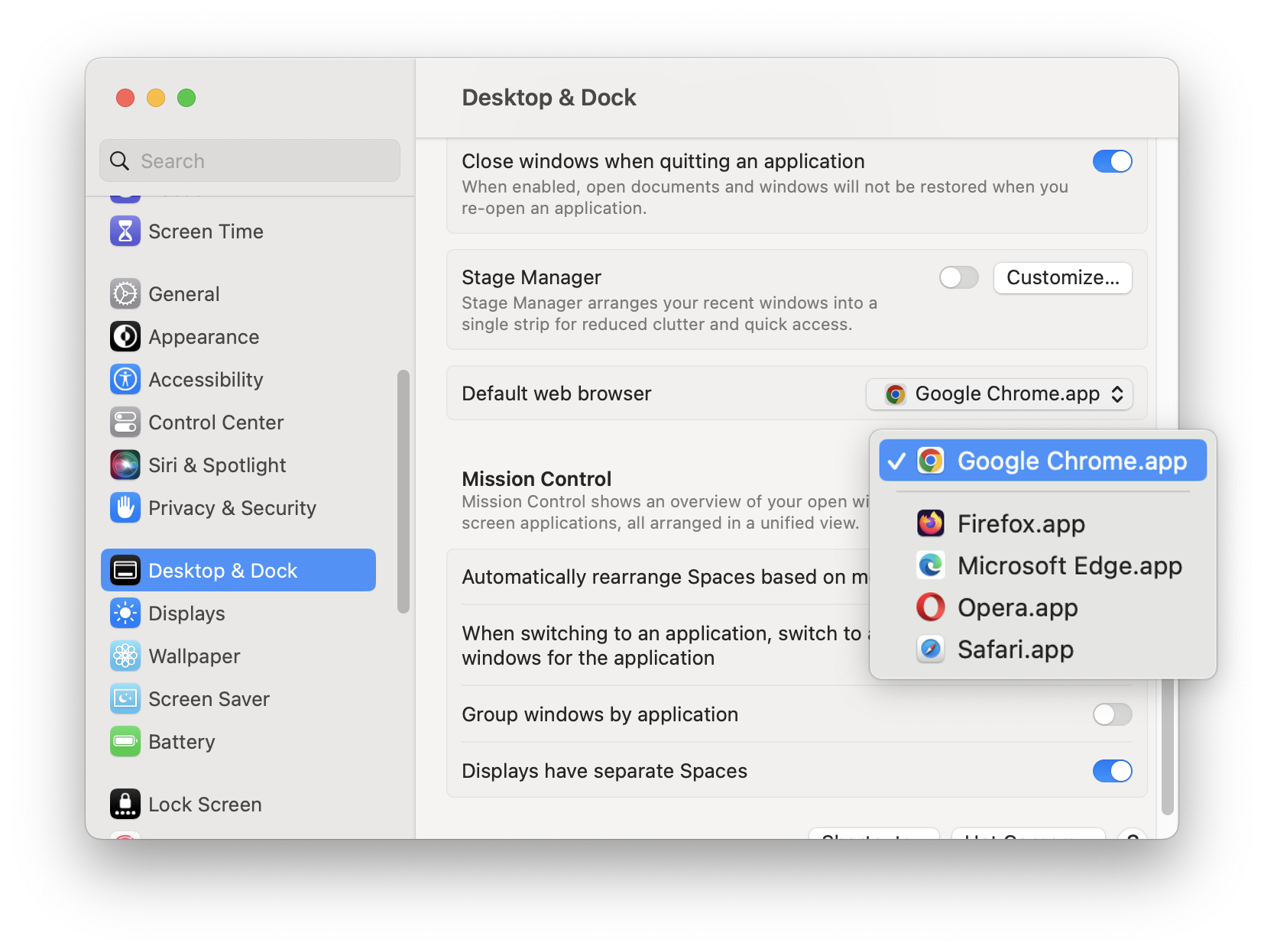
Once you have made your selection, the default browser on your Mac will be changed to the one you chose. From then on, clicking on a link or opening a website will automatically open in your newly set default browser.
How to set a new default browser on Mac when you first launch it
Additionally, some browsers have a built-in option to set themselves as the default browser when you first install them. If you are installing a new browser, be sure to check if it offers this feature during the installation process. If it does, simply select the option to set it as the default browser, and the necessary changes will be made automatically.
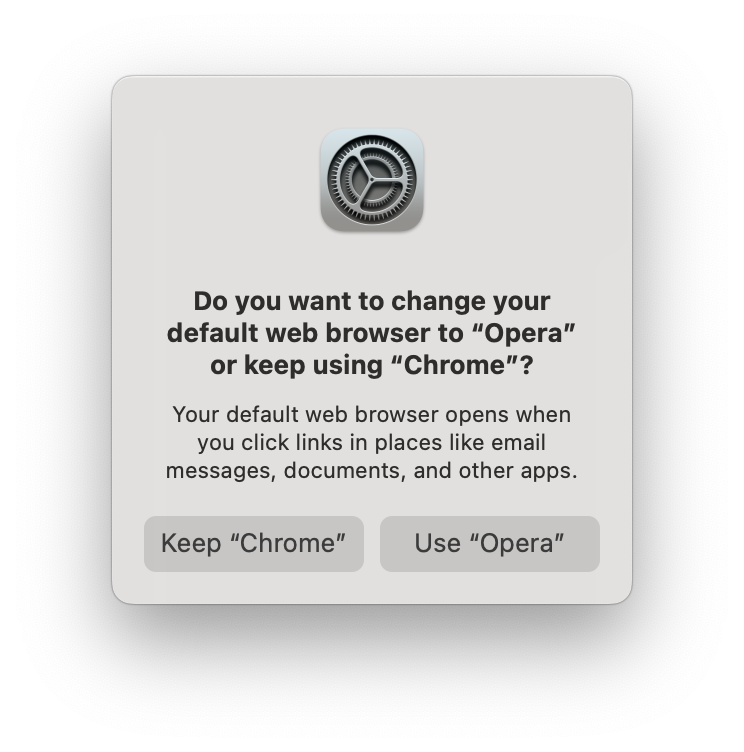
How to set new default browser on Mac using the browser’s settings
It is worth mentioning that you can also change the default browser on a Mac by directly accessing the browser’s settings. Here’s how to set Google Chrome as a default browser:
- Install and open Google Chrome.
- Go to the Chrome settings.
- Open the browser’s settings.
- Click Default browser in the left sidebar.
- Click to set Chrome as the default browser on your Mac.
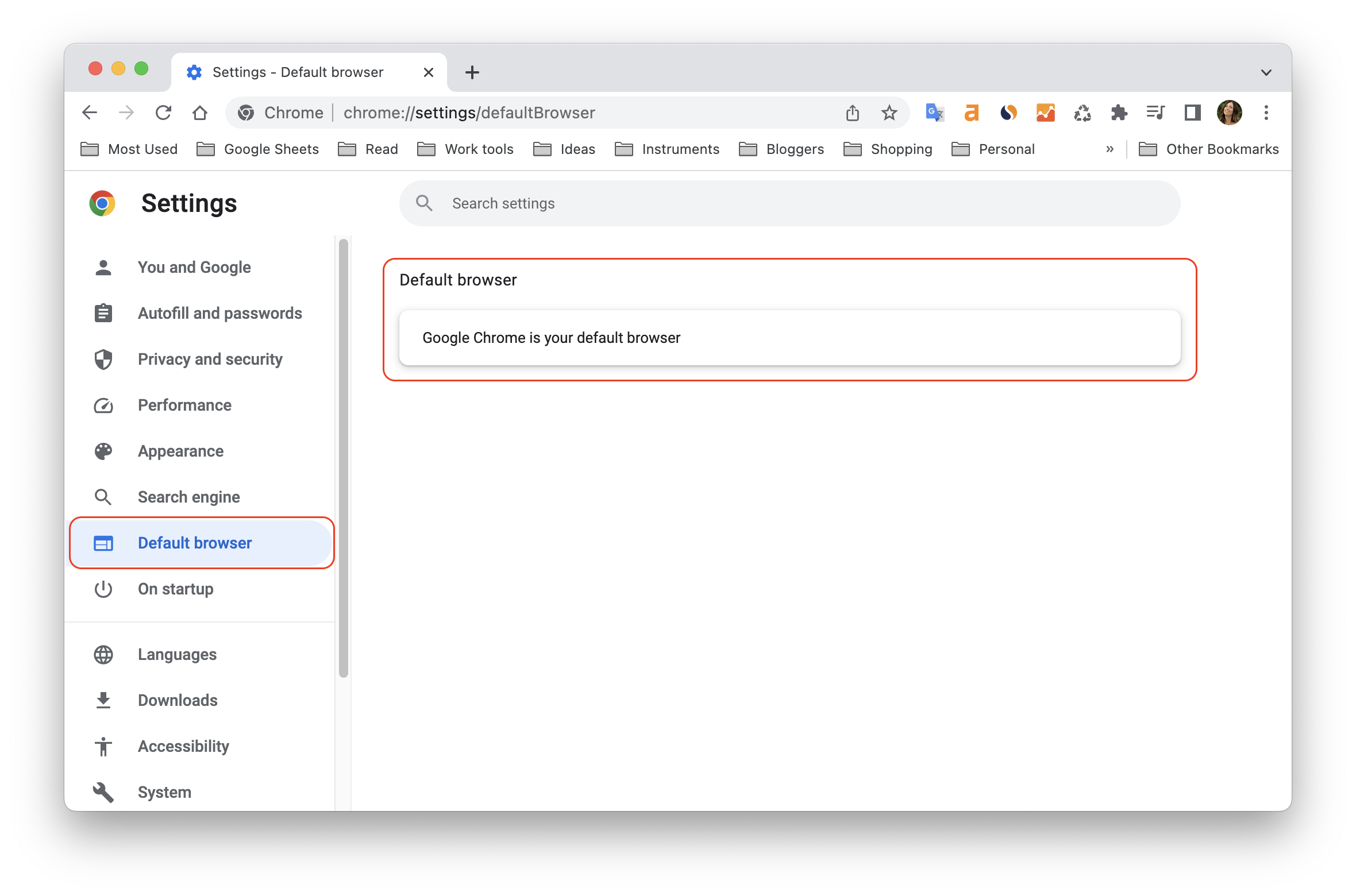
Note that each browser may have a slightly different menu layout, but you will typically find the default browser settings. Locate the option to set the browser as the default and click on it. This action will prompt your Mac to recognize the change, and the selected browser will become the new default for all web-related activities.
Conclusion
The process of switching to another browser on a Mac involves changing the default browser settings. This can be done through the Mac’s System Settings window, where you can select your preferred browser from a dropdown list. Alternatively, some browsers offer the option to set themselves as the default during installation. You can also change the default browser directly within the browser’s settings. By following these steps, you can easily switch to another browser and enjoy a new browsing experience on your Mac.
FAQs
Safari is a web browser developed by Apple Inc. It is the default browser on Mac computers, iPhones, and iPads. It comes pre-installed on all macOS and iOS devices. While browsers like Chrome and Firefox are available for Mac and Windows, Safari is exclusive to Apple’s operating systems.
Yes, Safari is known for its strong security features. It implements various measures to protect users from malware and maintain their privacy. It doesn’t track your browsing activities, making it a reliable choice for those concerned about their online privacy.
Yes. You can have multiple browsers installed on your Mac and switch between them depending on your needs.
To download Google Chrome on your Mac computer, follow these steps:
- Go to the official Google Chrome website by typing “chrome.com” in the address bar.
- On the homepage, click on the “Download Chrome” button.
- Once the download is complete, locate the downloaded file and double-click on it.
- Follow the on-screen instructions to complete the installation process.
Yes, Google Chrome is available for both iPhone and iPad. You can download and install Chrome from the App Store on your iOS device. Simply search for “Google Chrome” in the App Store and tap on the “Get” button to download and install it.