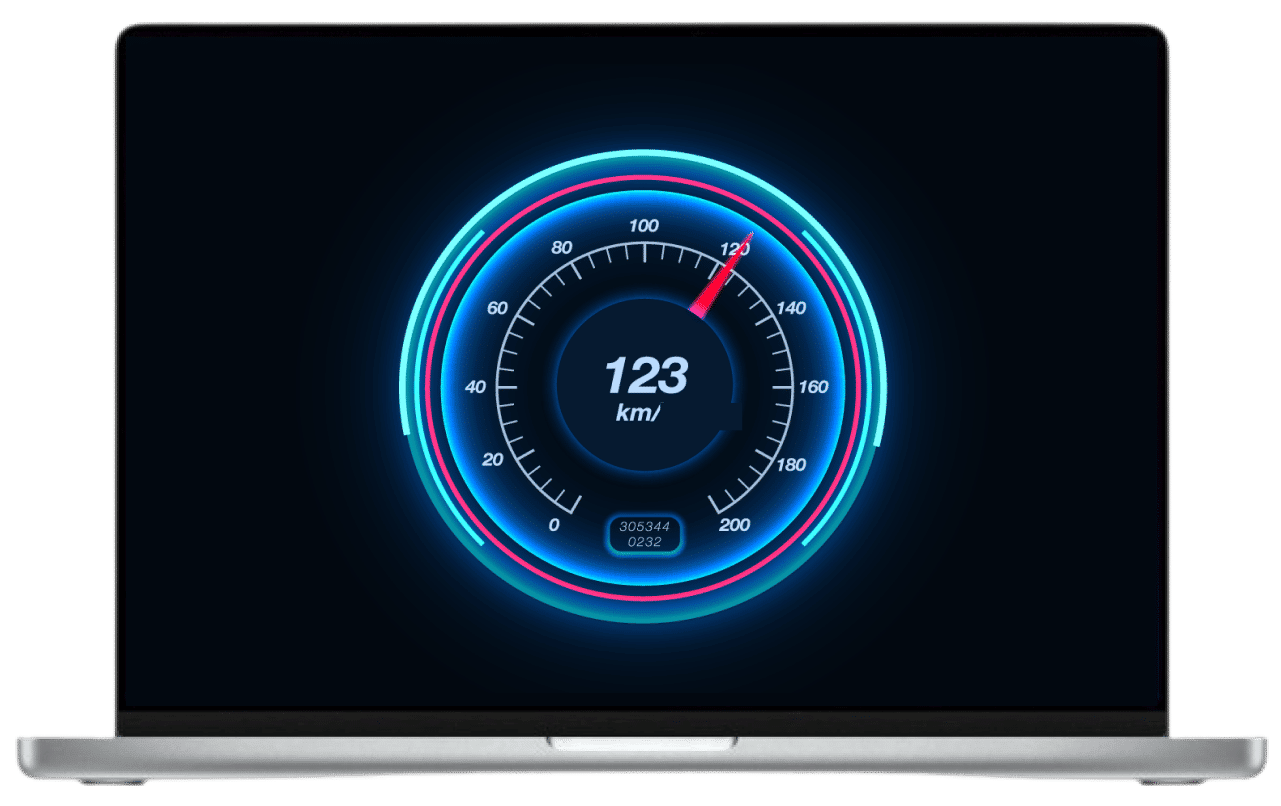A guide
to speed up Mac
Some Mac users after installing the latest versions of macOS are faced with the problem of slow Mac performance. If you are one of the unlucky ones whose Mac is running slow, don’t worry. We have several effective tips that will help you to bring your Mac up to speed again.
Why does your Mac start working slowly?
The reasons for a slow Mac:
 The high CPU usage of running apps.
The high CPU usage of running apps.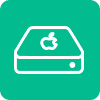 Using outdated macOS and programs.
Using outdated macOS and programs. Not rebooting your Mac for a long period of time.
Not rebooting your Mac for a long period of time.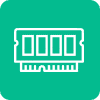 Insufficient RAM for system processes.
Insufficient RAM for system processes.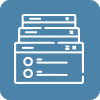 Too many browser tabs left open.
Too many browser tabs left open. 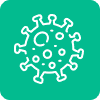 Malware files and programs on your Mac.
Malware files and programs on your Mac.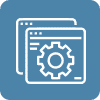 Having too many applications running in the background.
Having too many applications running in the background.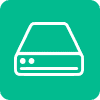 Lack of free disk space on your Mac.
Lack of free disk space on your Mac. A damaged disk or using an outdated type of disk.
A damaged disk or using an outdated type of disk.Why it is important to optimize your Mac’s performance?
By fixing performance issues and clearing your Mac, you do the following:
Three ways to speed up your Mac
Manually optimize your Mac’s performance. Read more…
Use free software tools to clean up and speed up your Mac. Read more…
Use professional essential tools to fix a slow Mac. Read more…
1. Declutter your desktop
You should remove all unnecessary files and folders from your desktop because It takes a significant amount of RAM memory to display every file and folder on it.
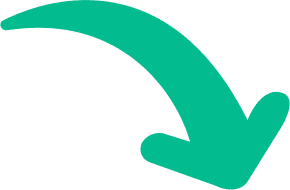
2. Disable Mac startup items
When too many apps are automatically running at Mac startup, they increase Mac boot time, decreasing its performance.
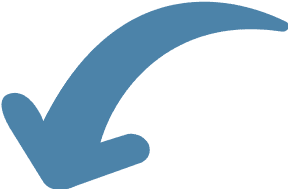

3. Disable unnecessary widgets and extensions
Like startup items, widgets affect your Mac’s speed as well. Remove unused extensions.
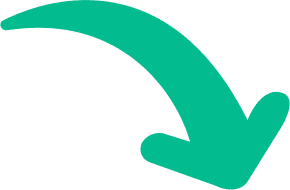
4. Clear RAM
Close memory-consuming apps. Check your Mac for applications running in the background.
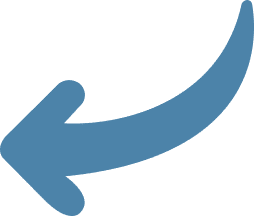
5. Clear caches and other junk files
A lack of free disk space also affects your Mac’s performance. Remove cache and free up space on your disk.
An all-in-one software solution to clean up and speed up your Mac
MacCleaner Pro
MacCleaner Pro is a bundle of apps that can help you clean up your Mac from junk files, take control of startup programs and extensions, clear RAM, and do more to optimize your Mac’s storage and system’s performance.
macOS 10.13 or later