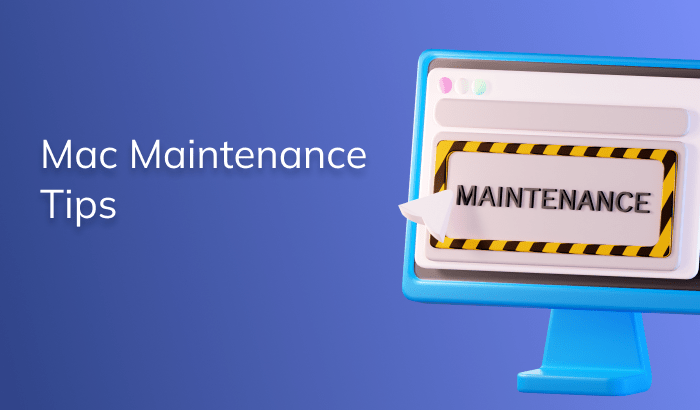Mac Maintenance Tips

Maintaining your Mac is akin to caring for your car, with essential upkeep to prevent system failures and ensure peak performance for your daily tasks. Prioritizing regular maintenance, from software updates to proper cleanup, will yield a smoother-running macOS. In this article, we unveil tips to keep your Mac in top shape.
Schedule Software Updates
Keeping your Mac’s software up to date is a fundamental maintenance step. It enhances performance, security, and updates essential apps like iTunes and Safari. To manage updates effectively:
- Navigate to System Settings.
- Click on “General” in the sidebar.
- Choose “Software Update” in the right panel.
- Simply click “Update Now” when updates are available.
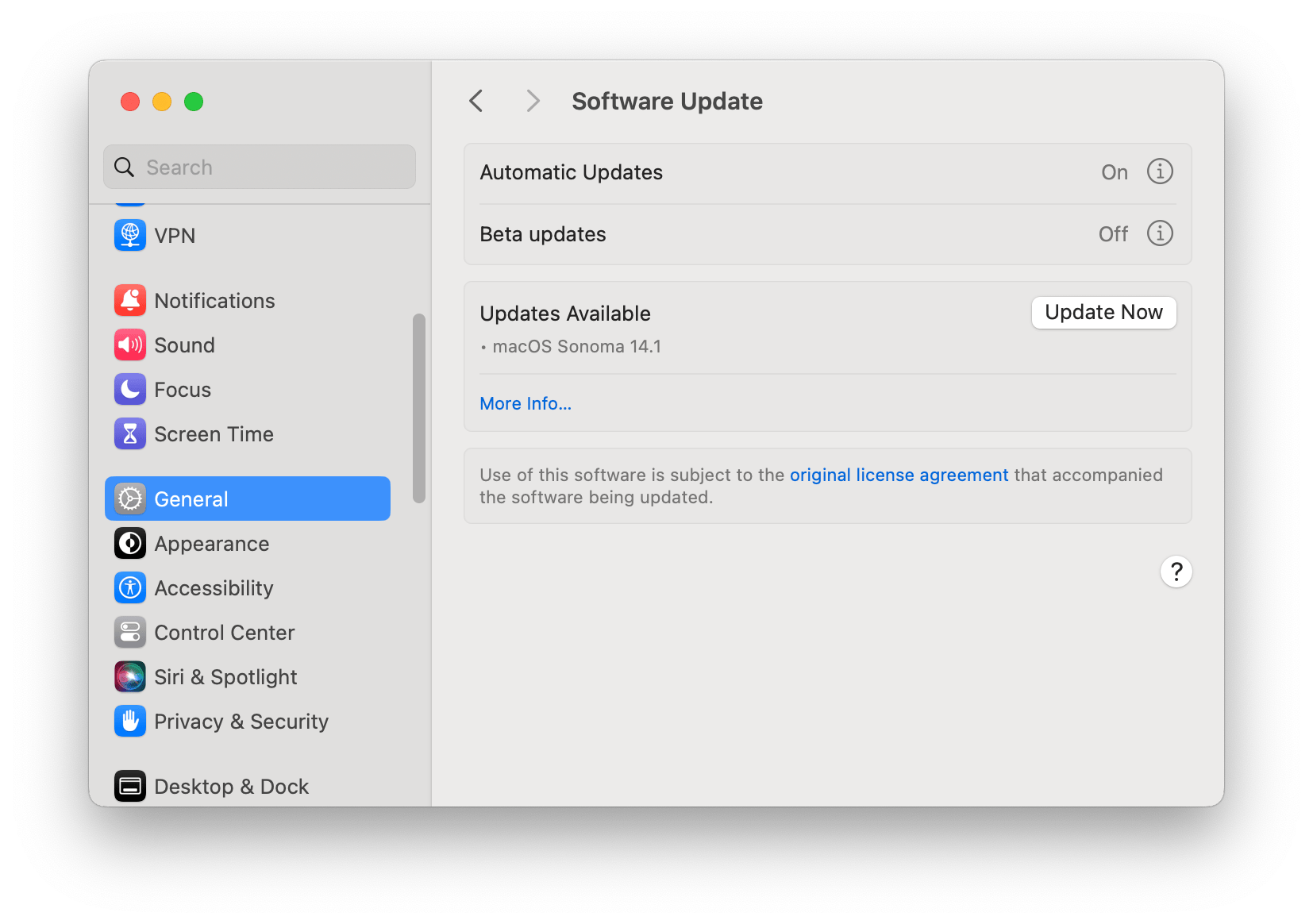
You can also enable “Automatically keep my Mac up to date” for hassle-free updates.
Maintaining your Mac with the latest software is easy, and once automated, it ensures your computer operates at its best.
Make Regular Backups
Protecting your Mac from potential disasters is crucial, and it starts with proper file backups. Time Machine, a built-in utility, is your go-to option. To create a backup point:
- Access System Settings and click on General.
- Select Time Machine in the right panel.
- Add a backup disk and follow the on-screen instruction to back up your Mac.
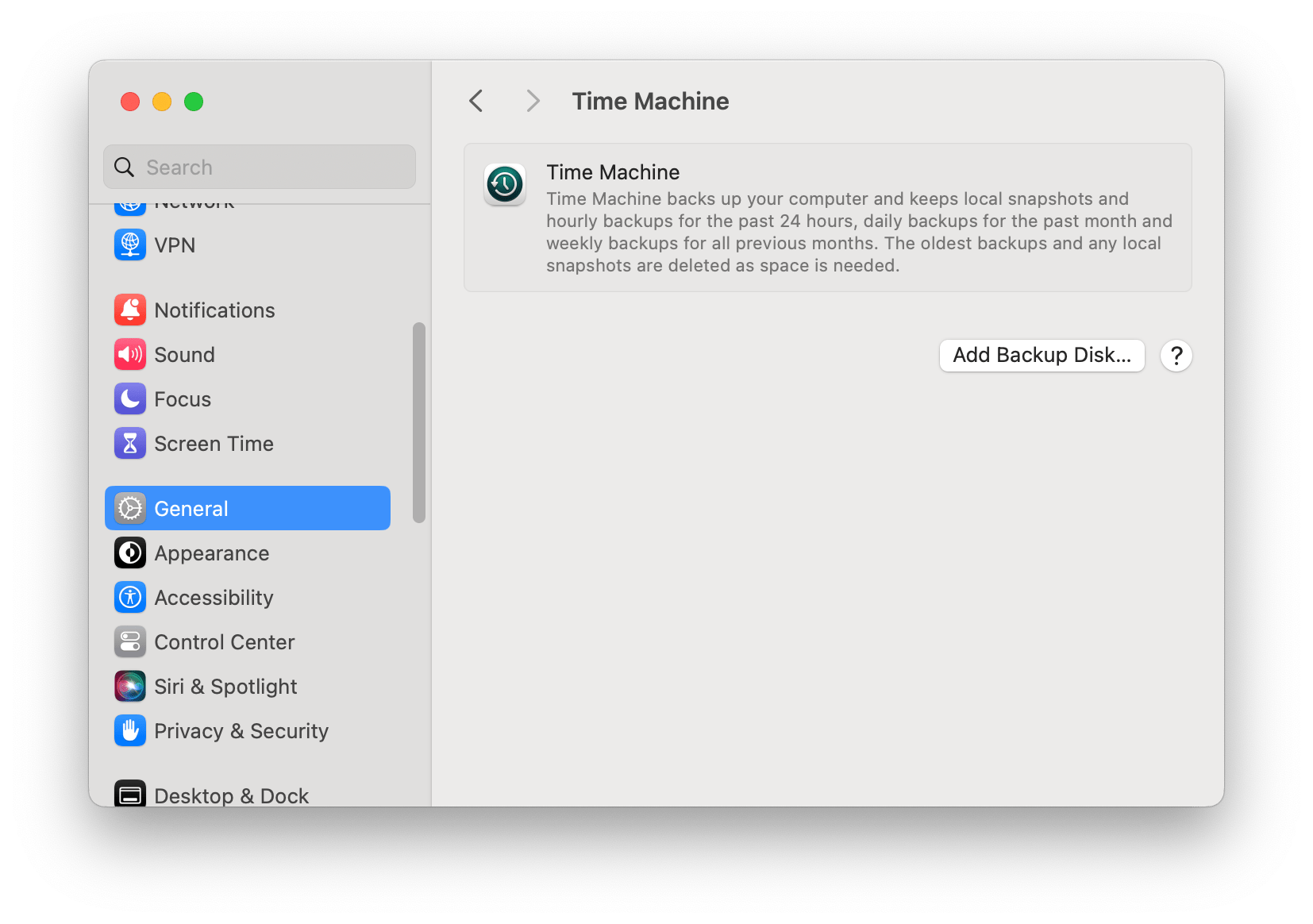
Keep in mind that Time Machine backups can be time-consuming, so ensure your Mac is sufficiently charged. You can adjust the backup frequency to your preference.
Perform Frequent Disk Repair
Don’t overlook the importance of disk repair. Mac utilities and cleanup processes won’t be effective if your disk has corrupted files or damaged volumes. Use Disk Utility to address these issues:
- Navigate to Applications → Utilities → Disk Utility.
- Choose the device you want to repair.
- Select “First Aid” and click “Run.”
Allow the First Aid feature to scan and repair your files and volumes, ensuring a healthier disk.
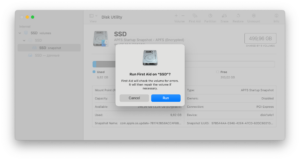
Note that deleting the attachments from Finder will not remove them from your emails. You can still view and download them from Mail if you need them. However, if you delete an email that has an attachment, the attachment will also be deleted from Finder.
Optimize Storage
Wondering how to clean up your Mac’s hard drive? Numerous maintenance apps are available, but our recommendation is MacCleaner Pro. This robust software helps you:
- Identify and remove duplicate files.
- Clear cache, logs, and other unnecessary files.
- Uninstall apps.
- Analyze disk space usage comprehensively.
- Boost your RAM.
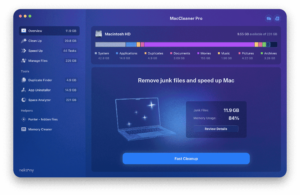
MacCleaner Pro is the ultimate solution for comprehensive Mac maintenance.
Conclusion
While these steps are vital for Mac maintenance, no method is foolproof. To safeguard your data, back it up with Time Machine and external drives. Even a small USB drive can be a lifesaver in case of irreparable Mac damage. Don’t forget to routinely clean up your Mac for optimal performance using MacCleaner Pro. Your well-maintained Mac will reward you with efficient and speedy operation.